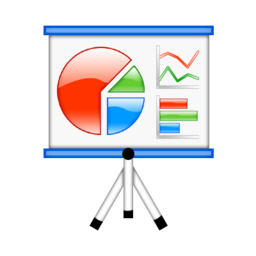ACCOUNT INFO


SCRIPTS


DATABASE
 Upload File
Upload File Download File
Download File Cut
Cut Copy
Copy Paste
Paste Rename
Rename Delete
Delete Create Folder
Create Folder Refresh
Refresh Access Backups
Access Backups
 Upload File
Upload File Download File
Download File Generate Load SQL
Generate Load SQL Cut
Cut Copy
Copy Paste
Paste Rename
Rename Delete
Delete Create Folder
Create Folder Refresh
Refresh
 Scripts
Scripts
- Grant Access
- Revoke Access
- Change Password
- Rename User
- Change Superuser Access
- Change DB Create Access
 User Review
User Review
- Last 10 Queries
- Table Privileges
- Schema Privileges
 Advanced
Advanced
- Assign to Email
- Drop...
 Data Dictionary
Data Dictionary New Column...
New Column... Delete/Drop
Delete/Drop CREATE Script
CREATE Script Data Review
Data Review
- Show Distinct Top 100
- Show Counts with Group By this column
 Data Dictionary
Data Dictionary Scripts
Scripts
- Select Statement
- Insert Statement
- DDL
- Update Statement
- Delete Statement
- Drop Statement
- Rename Statement
 Data Review
Data Review
- Show Top 100
- Find Duplicate Records
- Show Top 100 Duplicates
 Advanced
Advanced
- Vacuum
- Change Sort Keys
- Re-order the Data
- Drop...